「Genuine software」Professional GIF/WebP motion picture recording and editing software - Honeycam
Professional motion picture recording and editing tools
Whether in work or life, we sometimes need to demonstrate software usage tutorials to others. If we are recording videos, due to the large size of the videos, transmission and transmission are not very convenient, and recording brake images has become the best choice. However, there are many ways to record dynamic images, including open source and free (ScreenToGif, etc.), and limited payment (Honeycam, etc.). The experience when using the former is not good, When recording, I always feel stuck. Adhering to the concept that there must be a reason for payment, I found this professional motion picture recording tool - Honeycam.
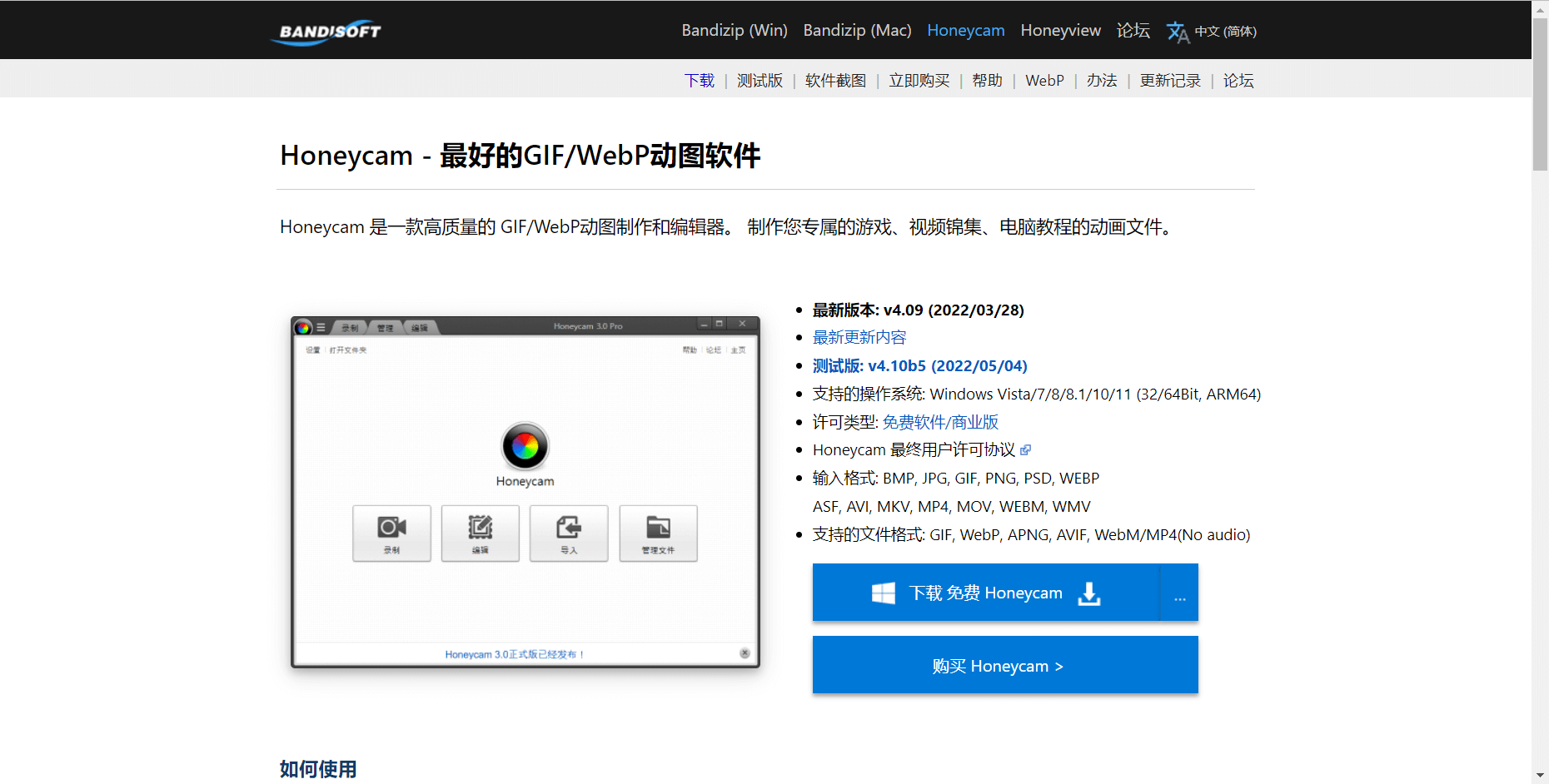
Introduction
Honeycam is a highly practical and easy-to-use GIF/WebP animation recording, editing, and management tool on Windows. The interface is super simple, and after opening the software, there is a main interface with blank spaces around it. In the middle is Honeycam’s four core functions: recording, editing, importing, and managing files. It supports multiple languages such as Simplified Chinese, but unfortunately, the interface does not support customization.
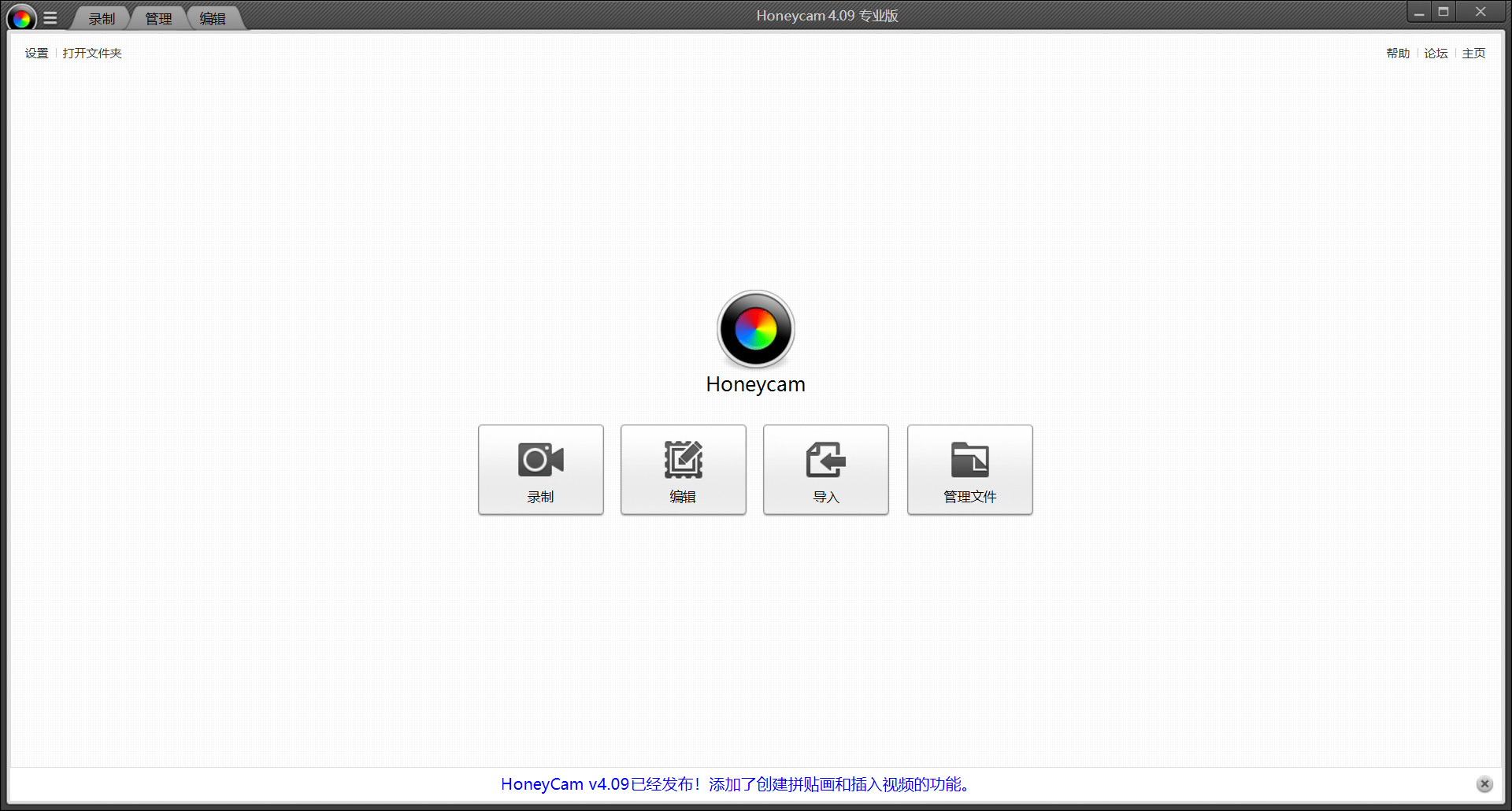
Honeycam records motion pictures with just a few clicks. After clicking on Record, the recording interface will appear (the author has placed the toolbar below). In the toolbar, we can select Top, capture the mouse pointer, record the highlight of the cursor, and the left and right mouse button click effect. The colors of the latter two are customizable, and the number of recorded frames is also customizable. Gaming users must know that the higher the frame number, the smoother the animation, but the larger the output file volume.
There are also many options in the recording area. The function of finding the window is good news for lazy people, but sometimes it is quite stretched. The toolbar will disappear in the screen, and the software can only be restarted, perhaps because the author’s computer taskbar is placed on the top; The capture area supports customization and also provides 9 recording area presets. The presets can be modified by the user. If you want to return to the default preset after modification, click Initialize. However, I don’t have much demand, so I used the default preset.
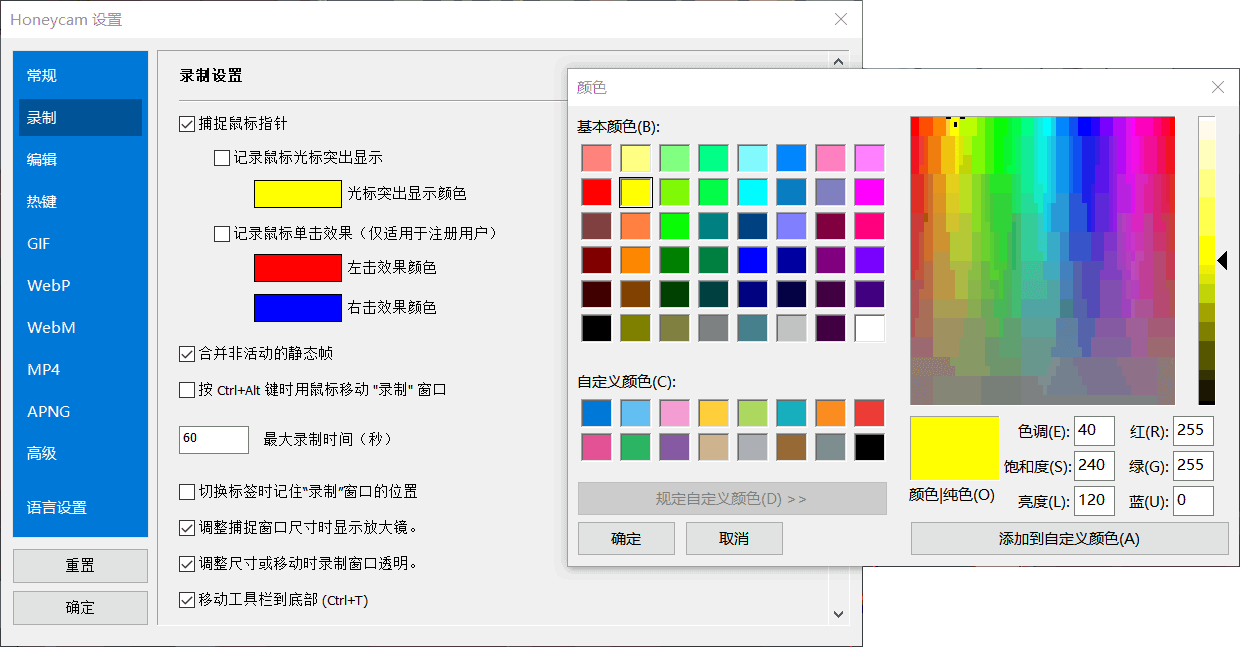
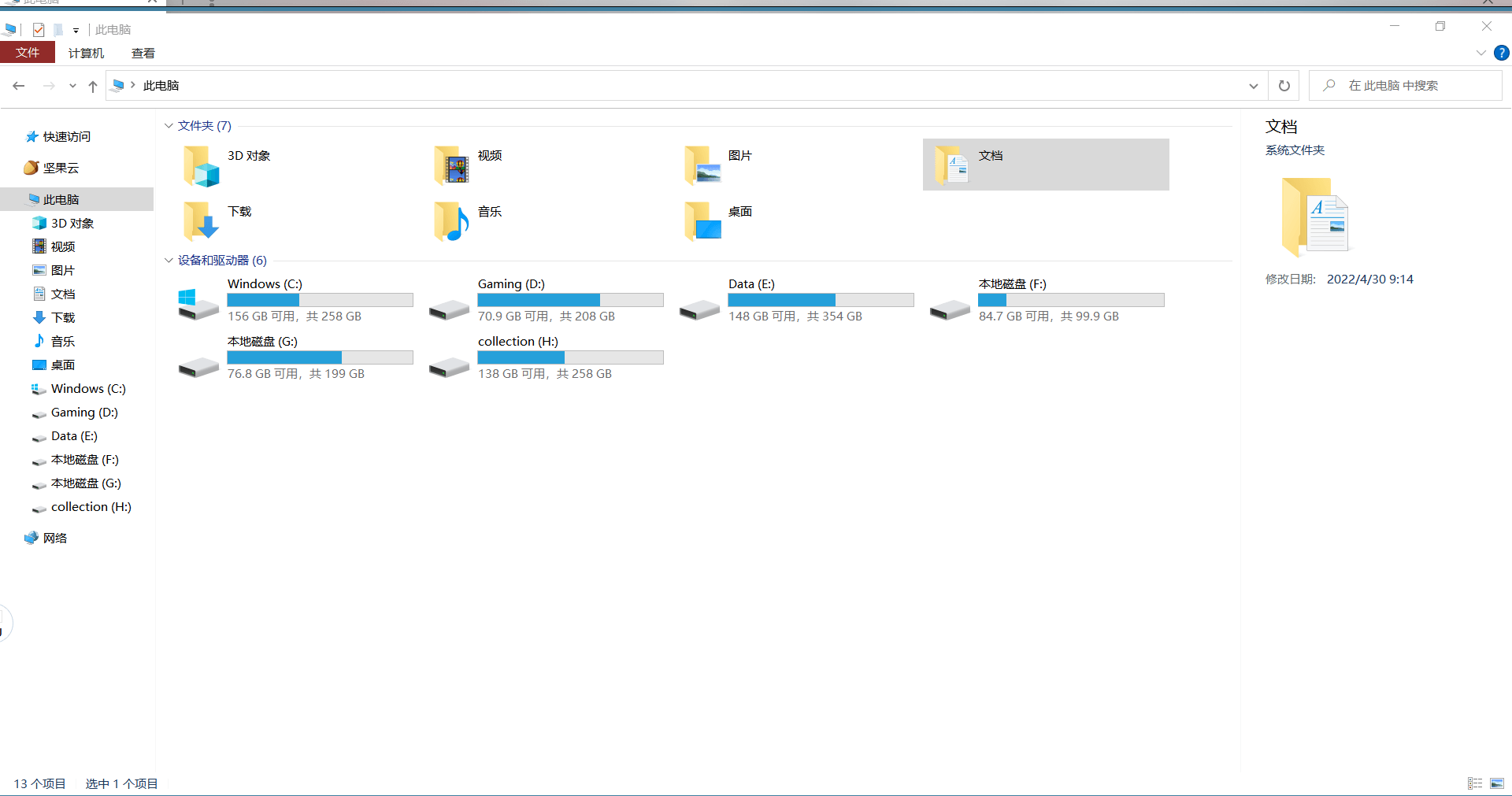
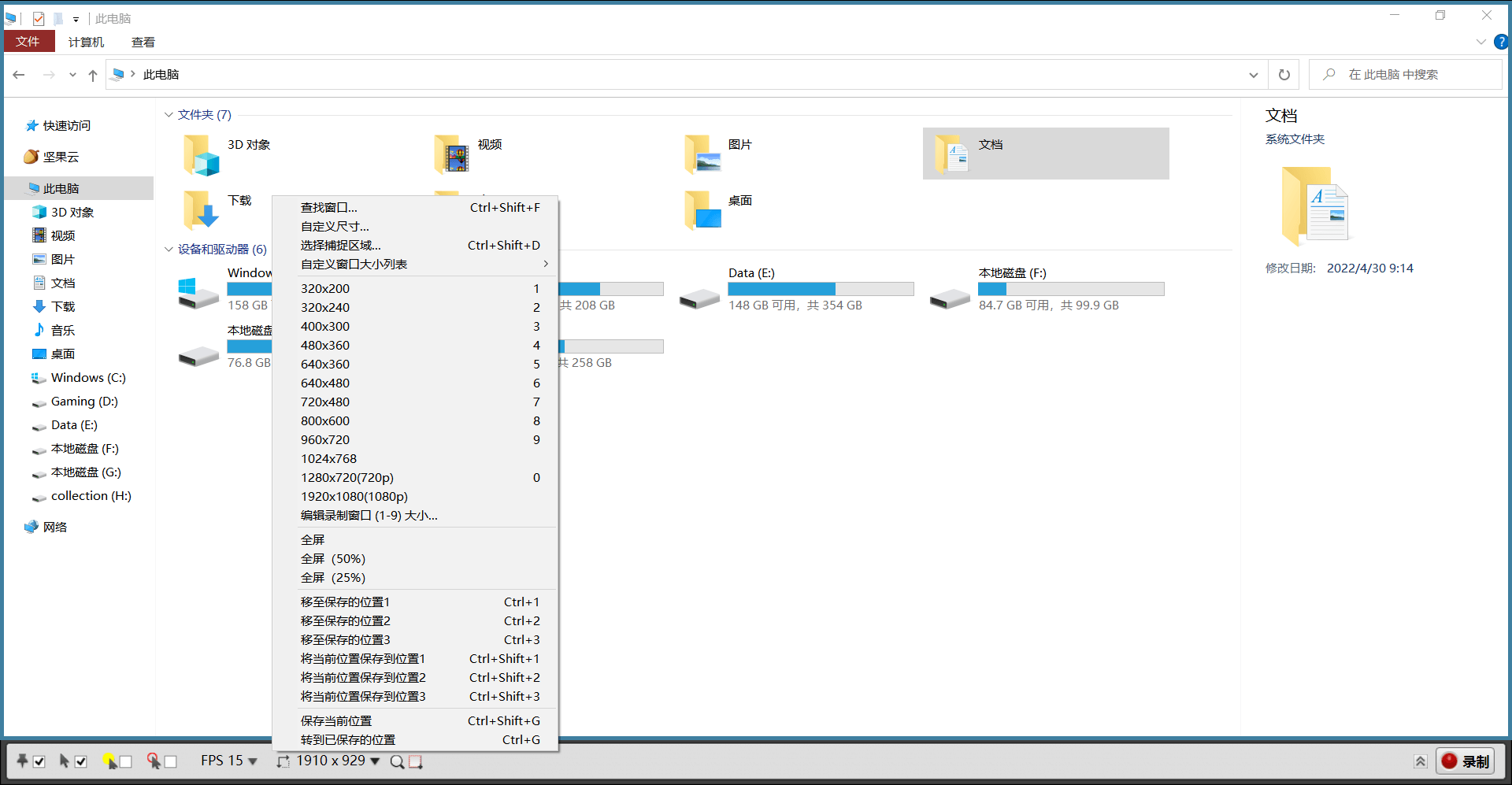
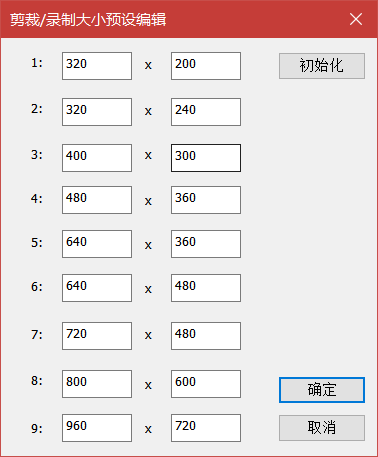
After the recording is completed, the interface will load directly without waiting. On the right side are the properties, save, size, and preview of the animated image. The animated image supports saving as GIF, WebP, WebM, MP4, and other formats, but does not support maintaining sound. Under the size bar, the animated image size preview and three reduction options are supported; The following section covers the saving and editing of the dynamic image. If you need to make modifications to the dynamic image, clicking Edit will enter the editing interface. Of course, I generally do not want to edit unless the recording time is too long and the file size needs to be reduced, so I will not pay attention to editing functions, although they are rich and easy to use.

The editing interface is also very concise, with icons mainly displayed in the toolbar. When the pointer is placed on the icon, the tool name will be displayed. Although this design maintains the simplicity of the interface, it brings troubles to first-time or infrequent users. Honeycam can easily achieve functions such as cropping dynamic images, reducing frame count, adding filters, inserting text/images/watermarks/chat bubbles, and adding photo frames.
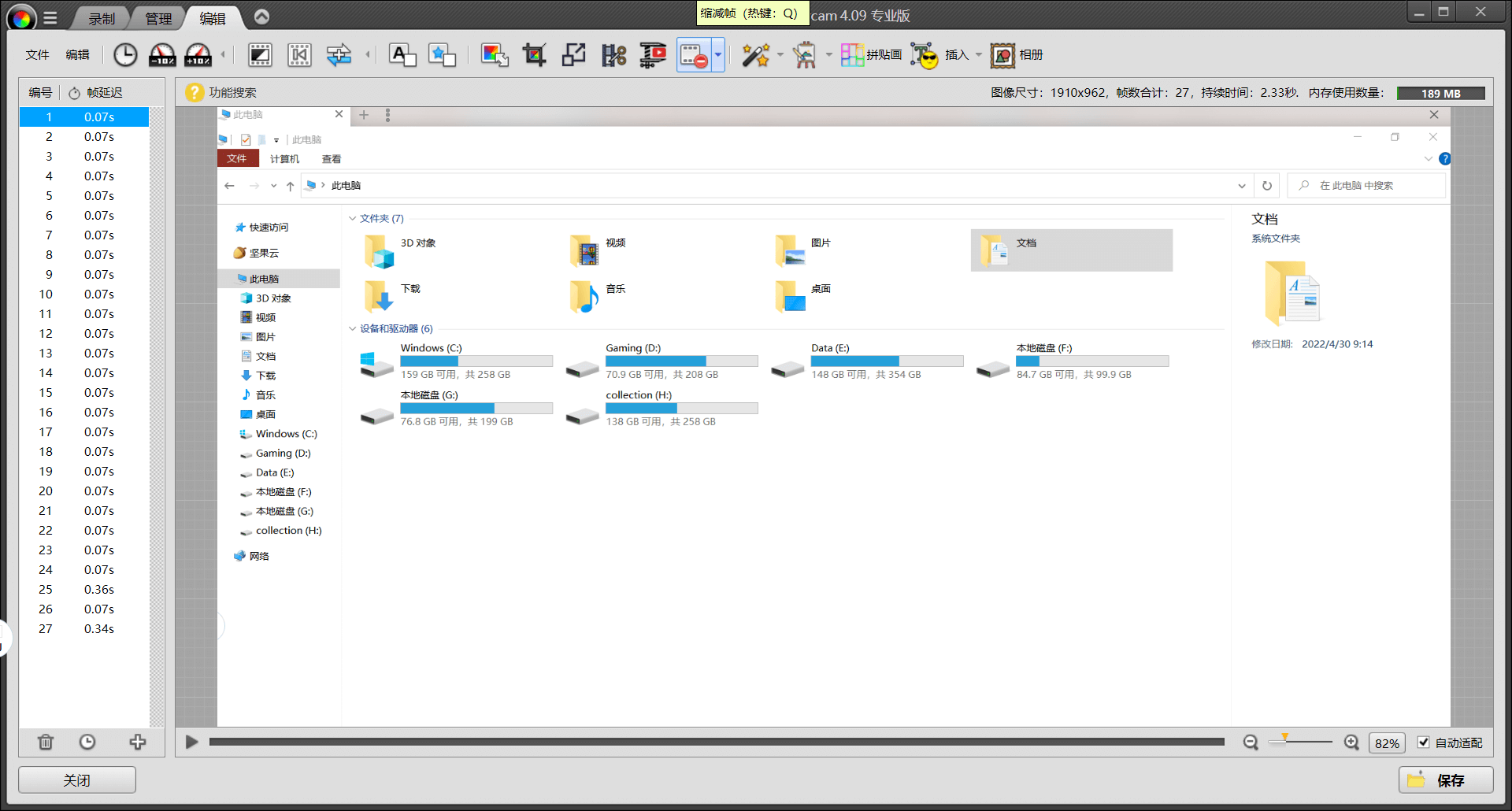
The function that I often use is to reduce frames, which can effectively reduce the size of dynamic image files. It is best not to check to maintain follow-up speed. Occasionally, cutting is also used to avoid privacy leaks. Do you know why this article hasn’t been illustrated? Honeycam told the author, "I can’t record my email
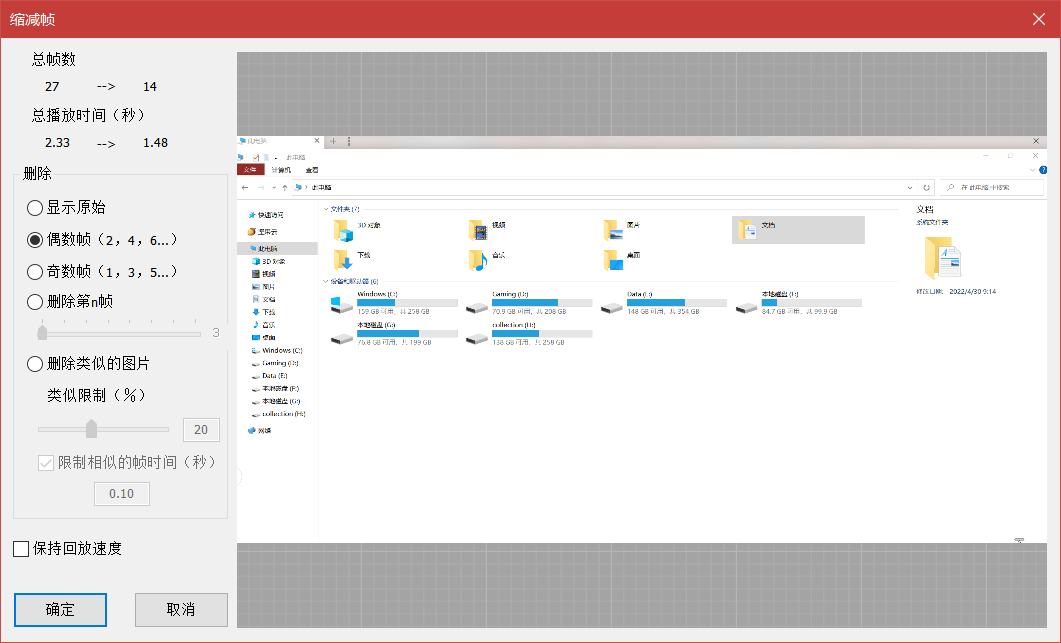
Text is limited, and more features and details need to be explored. Honeycam adopts a buyout solution, with an official website price of $26/1PC and support for large version upgrades. The software shopping mall price is ¥ 158/1PC. Compared to open source and free software, I think Honeycam does better in terms of both details and functionality. Recommend everyone to try this professional animation recording and editing management tool.




Comments
Post a Comment